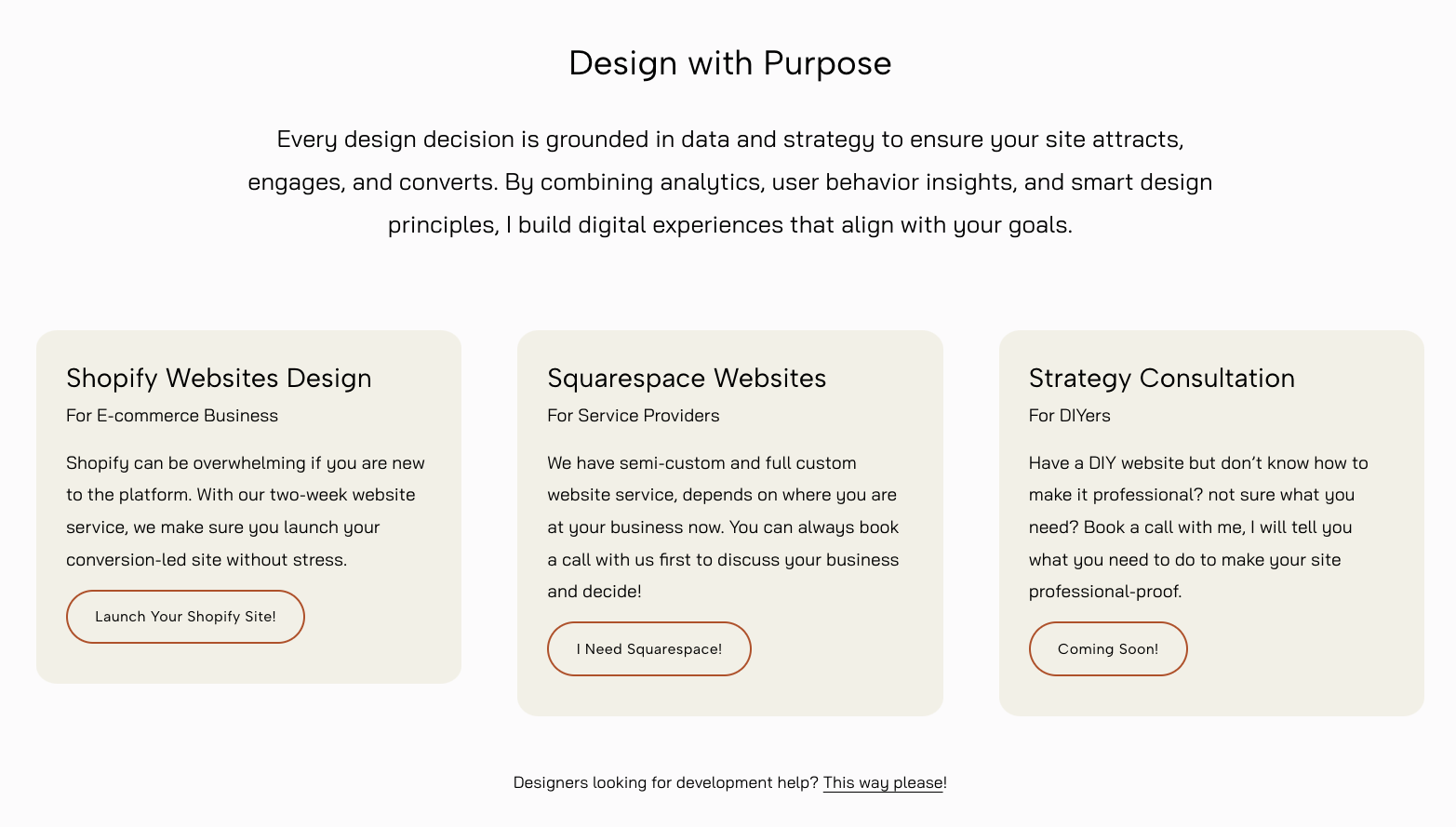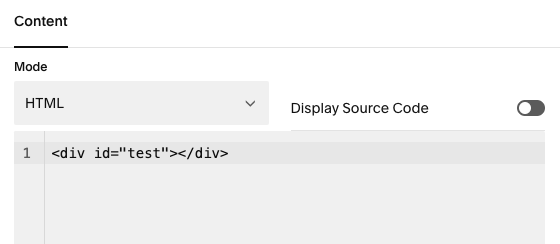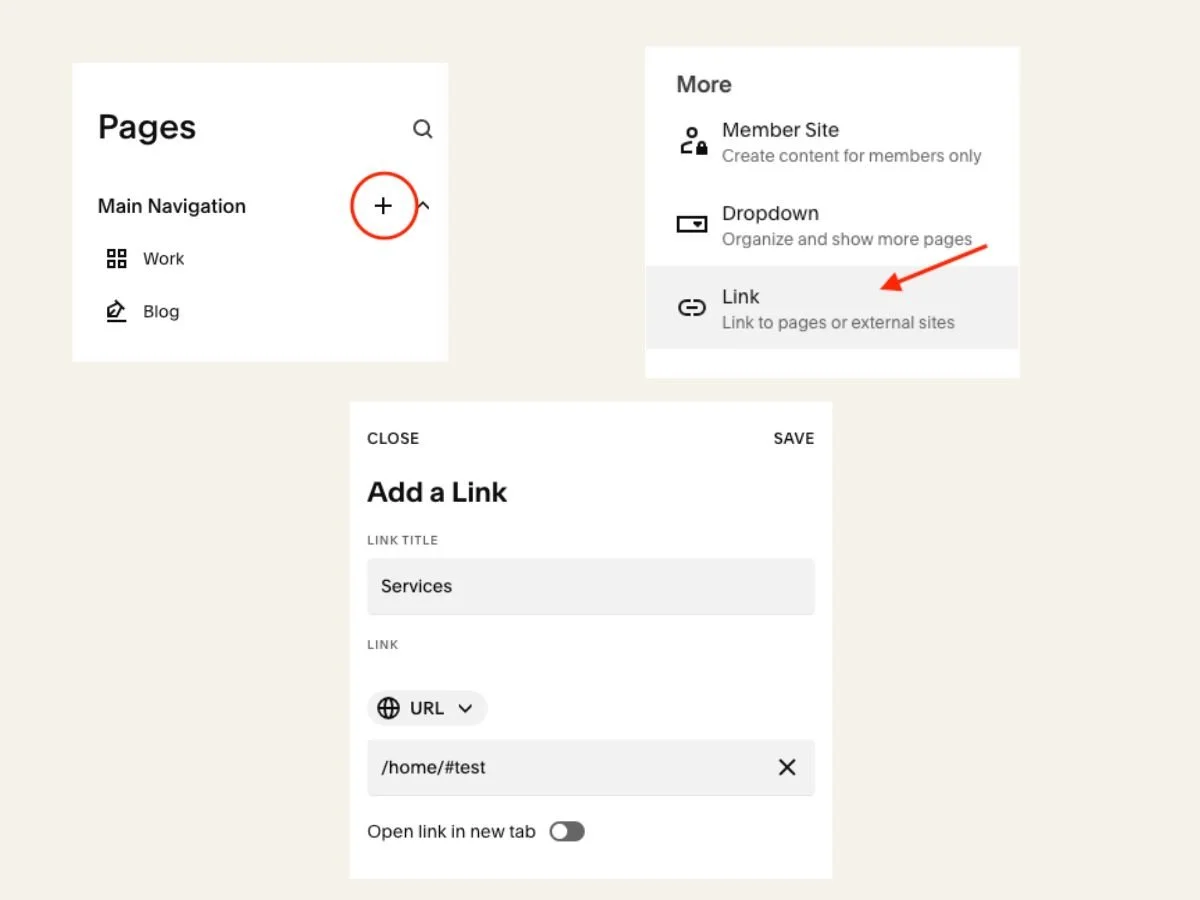How To Jump To A Section From Navigation With Anchor Links (2025 Update)
Squarespace has an update about anchor links, but it does not work if you want to jump to a section from your navigation bar. Is there another way to do so? Yes, and the best part is that it is easy to do.
Is It A Good Itea To Use Anchor Links In Your Main Navigation?
For a better user experience, it is best to keep the main navigation neat; for example, there are no dropdown menu items. Otherwise, your audience would get confused about where they can go.
Take my Squarespace & Shopify website design service website as an example. I have multiple services, but if I have a dropdown menu under my services tab, it would look messy. The visitors wouldn't know what I offer, so I used anchor links so site visitors can get a good overview of each offer.
Add Anchor Links In Main Navigation Tutorial
Step #1: Create an anchor point
Add a code block to the section you want people to visit.
Please put the code below in the code block.
(You can replace the text "test" with any name you want to use.)
<div id="test"></div>
Step #2: Create A Link Item In Your Main Navigation
Go to your website > Pages
In the main navigation section, click on a "+ (plus)" icon.
Click on "link" (it is usually the last item in the list)
Then, paste the URL slug in this format: /home/#test
(Please replace the text "test" with your anchor point name from Step #1.)
Step #3: Test If It Works
After following steps 1 & 2, it is time to check if your anchor links work properly. I am sure it will.
If not, please check if your anchor link names in your code block and in your main navigation are consistent. That’s where most people go wrong when the link does not work.
Can I Use This Method To Put Anchor Links In The Dropdown Menu?
Yes, you can use the same method to add your anchor links to the dropdown menu.
Need Help With Your Squarespace Website?
Let us know your business and we can design your high-performing websites together.